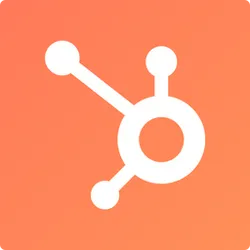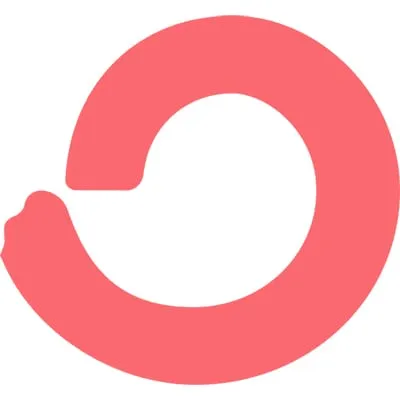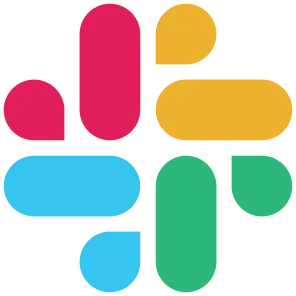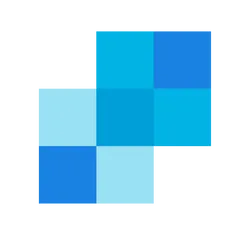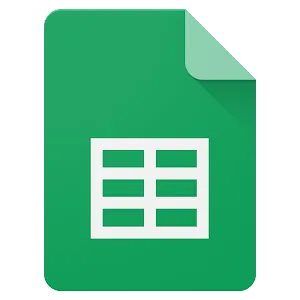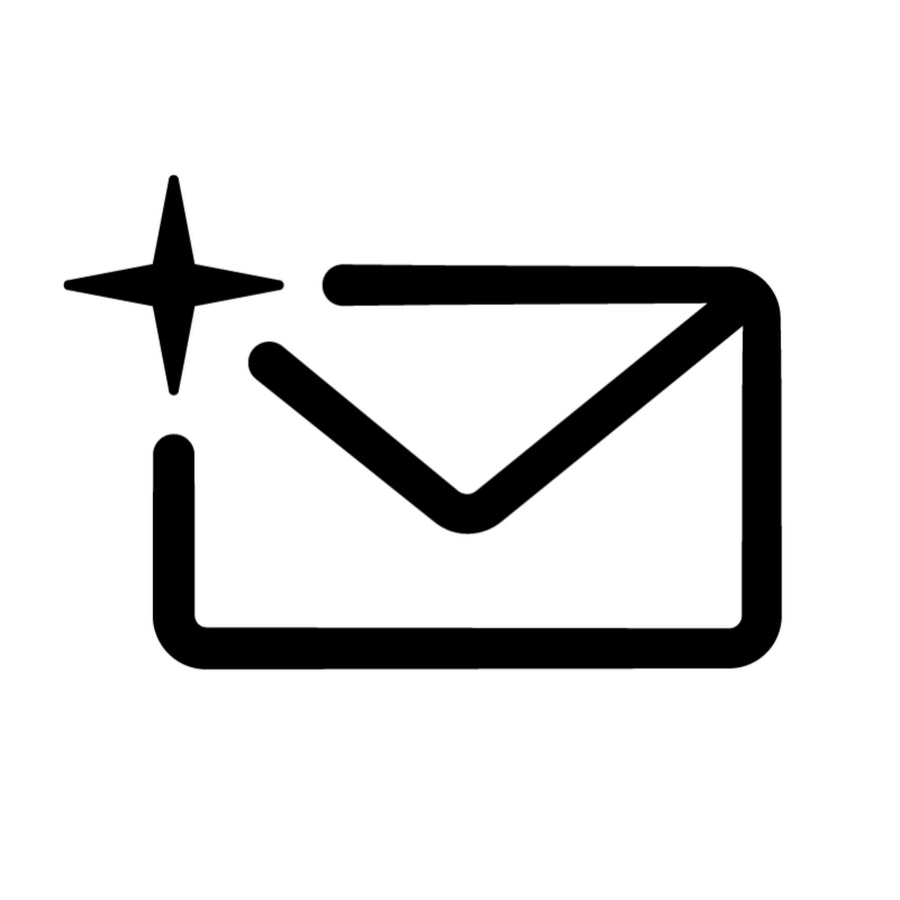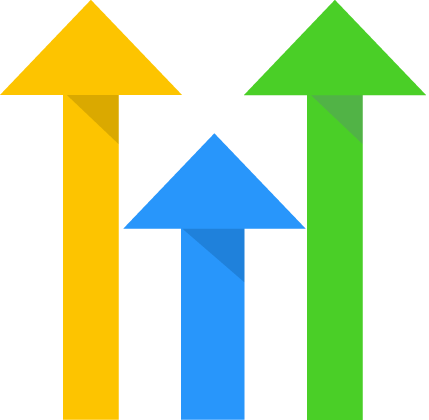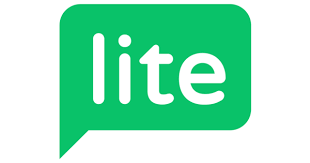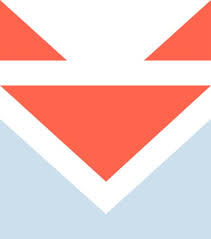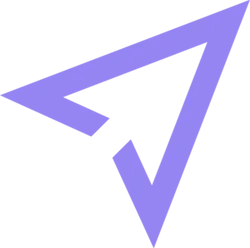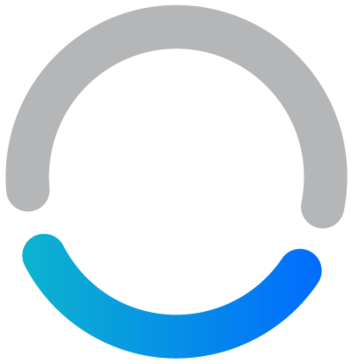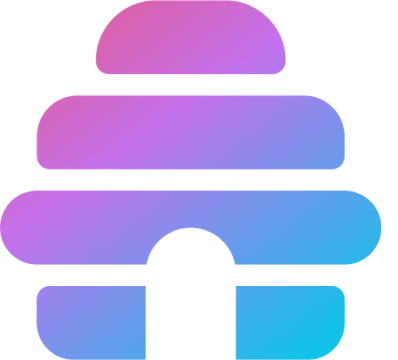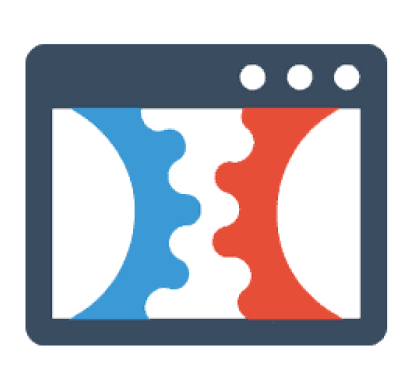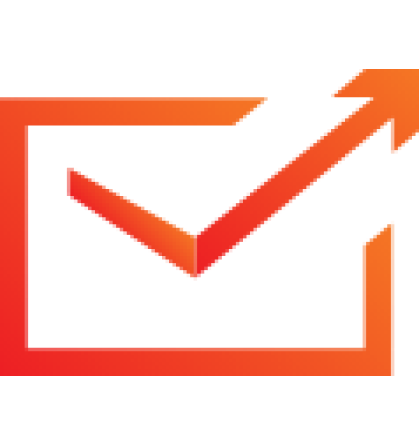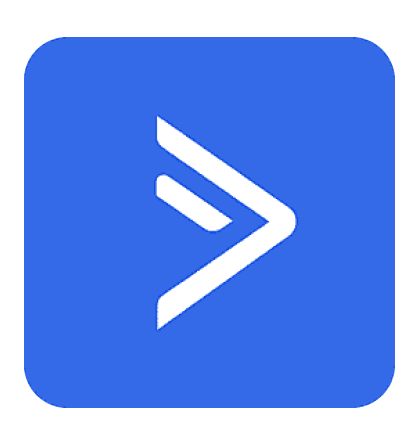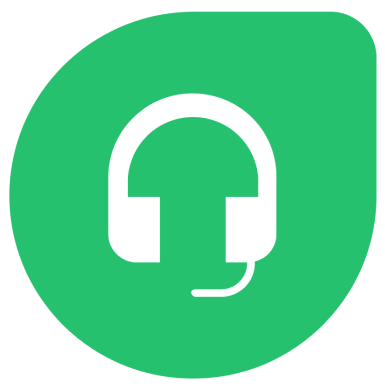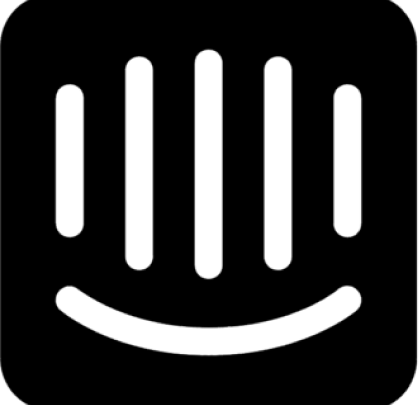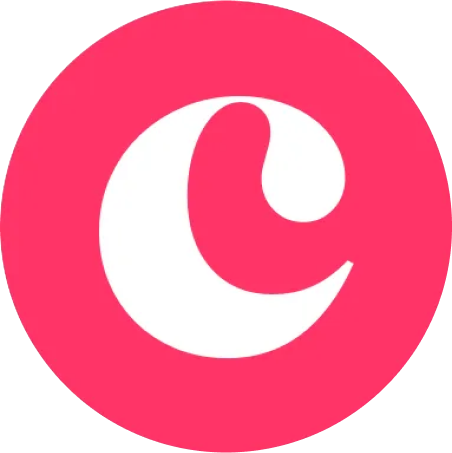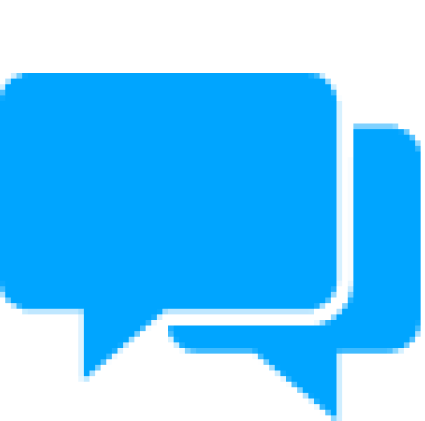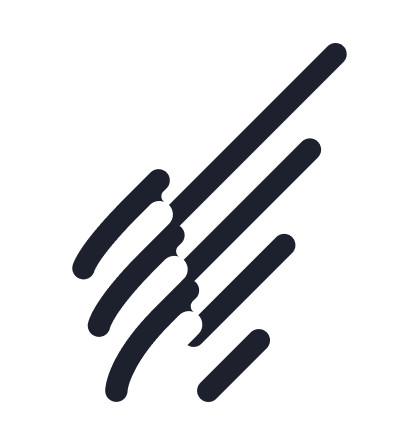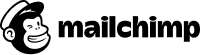Inetgrations
Mailchimp Integration
Welcome to the documentation of Mailchimp integration !
By the end of this page, you should have your integration successfully done. The steps are easy to follow and of course, if you face any problem, you can reach out for help.
API key
- Open your Mailchimp account
- Click this link to navigate to the API Keys section of your Mailchimp account: Your API Keys
- Copy an existing API key or click the Create A Key button then copy your API Key.
List ID
-Select Audience > All contacts on the Dashboard then click on Settings > Audience name and defaults
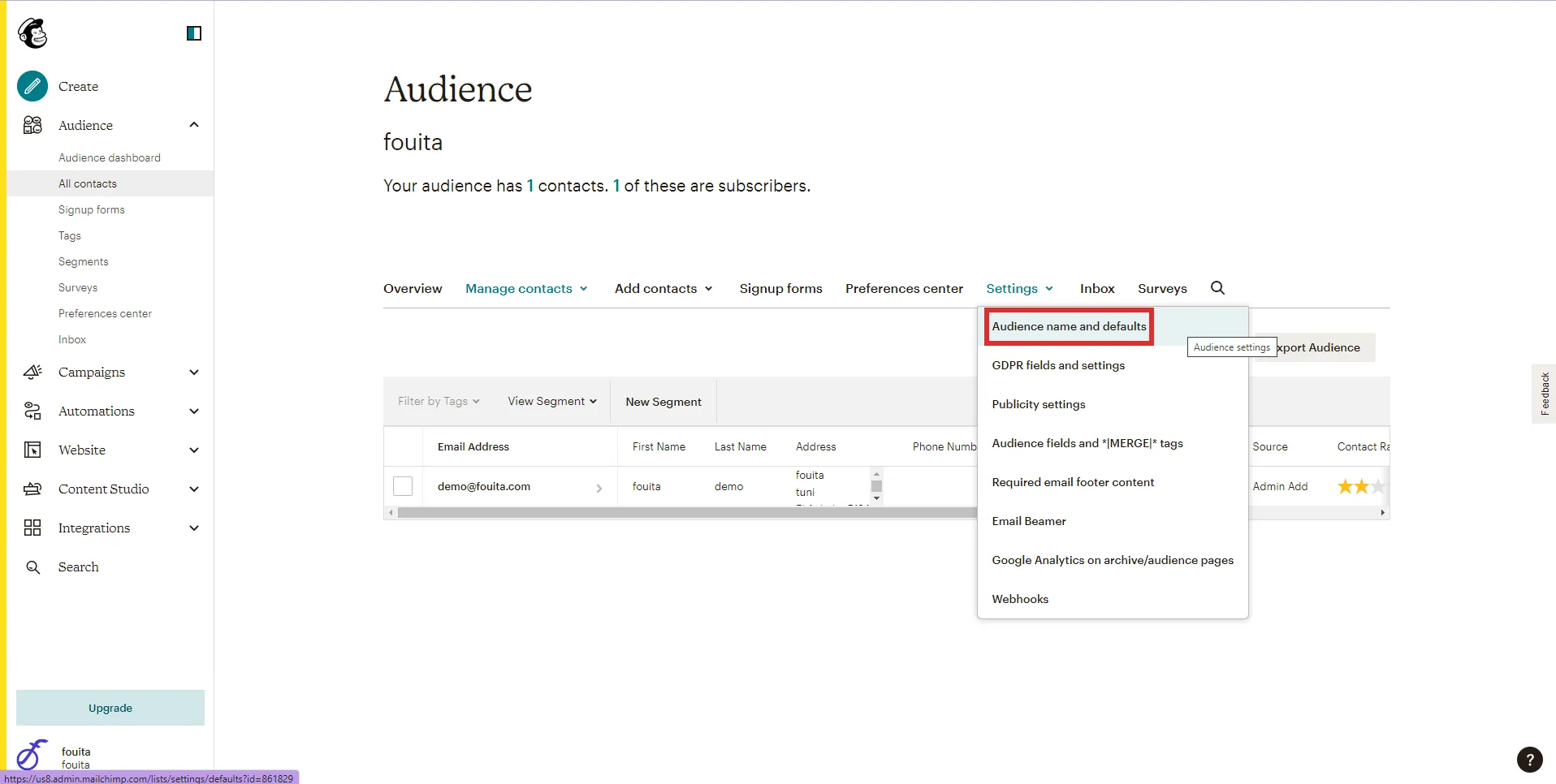
-Then copy the list ID
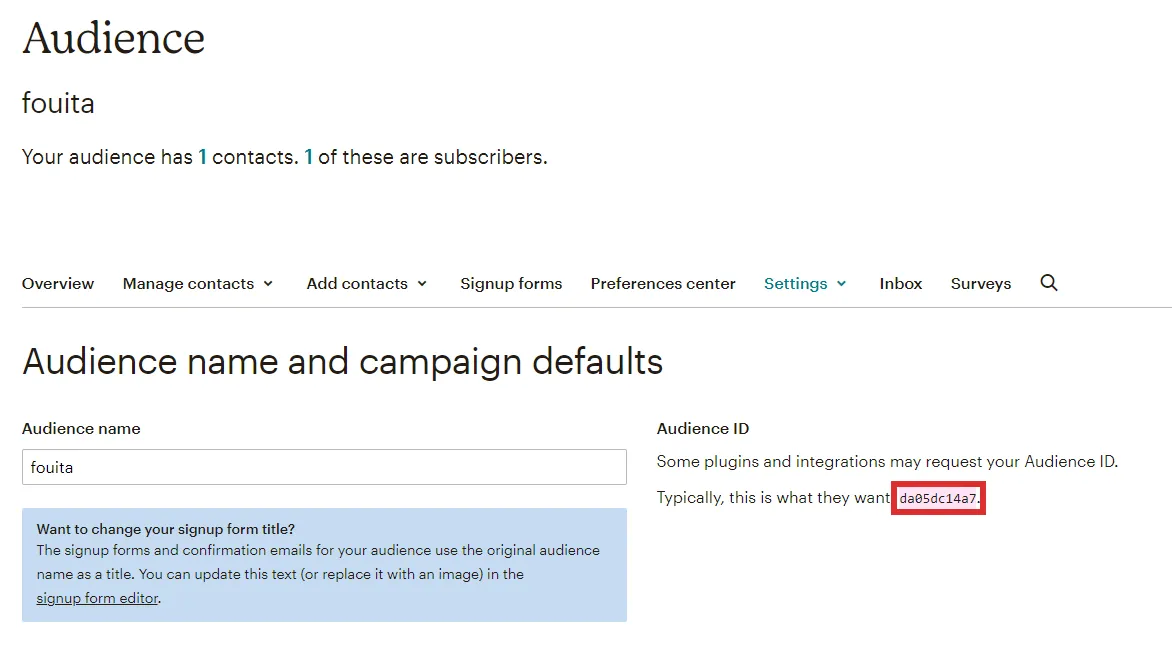
Base Connection

-In fouita integration interface. Enter your informations and click on save.
Map MailChimp email attribute
Last thing to do it the make sure the attribute coming from the widget input matches MailChimp required attribute name, to do this you need to:
- Hide all non related attributes
- Map the email field name to "email_address" required by MailChimp
- Hide all non related attributes
- Map the email field name to "email_address" required by MailChimp
That's it, the widget will automatically send the new member information to your mailchimp account.
© 2025. All rights reserved.