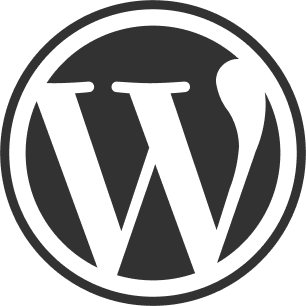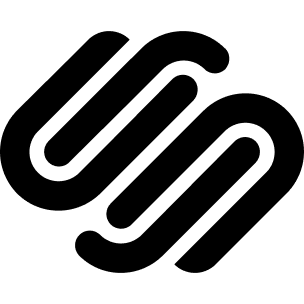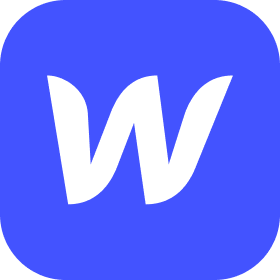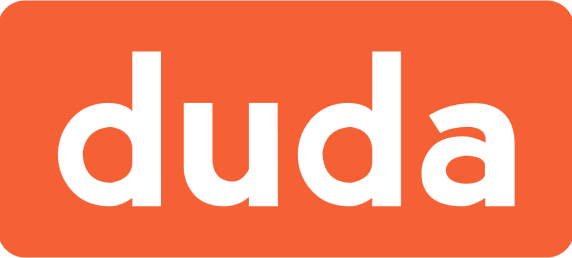Installations
How to embed your Fouita Widget on Shopify
Shopify allows you to embed your widget in multiple areas across your Shopify store. Learn how to embed your Fouita widget in your Shopify store.Learn how to embed your widget in :
Begin by navigating to your dashboard and choosing the desired widget for embedding. Then, click 'Embed' button to capture the code , Copy the embed code displaying on the screen.
1. Embed on Home Page
2. Embed on Blog Posts
3. Embed on Pages
That's it! This is how you can seamlessly embed our widgets into your Shopify site.
widgets
social feed
social
all in one reviews
wheel of fortune
editable reviews
restaurant menu
notification feed
youtube gallery
instagram feed
Enquiry Form
popup shop
countdown
image slider
Cookies
Buttons
Rss feed
More widgets
integrations
webhook
hubspot
mailchimp
convertkit
slack
sendgrid
More Integrations
installations
shopify
wordpress
squarespace
webflow
duda
jimdo
More Installations
built using fouita!