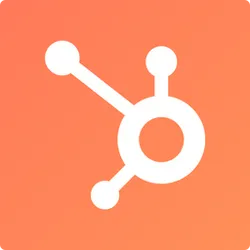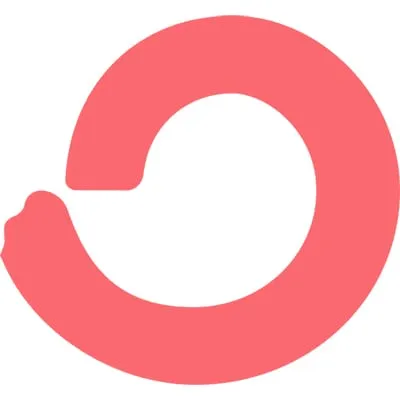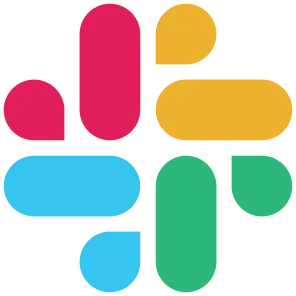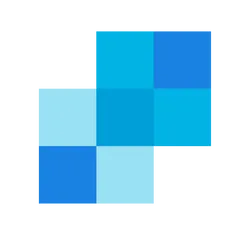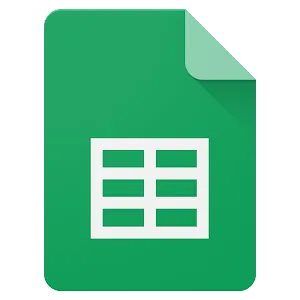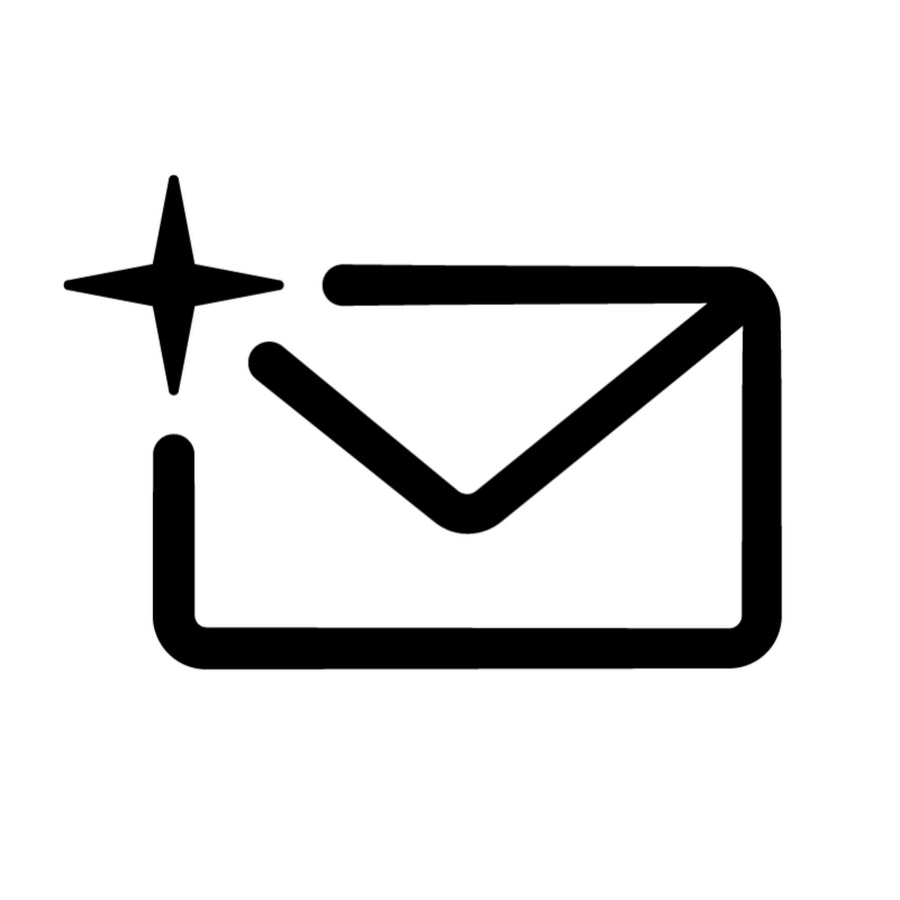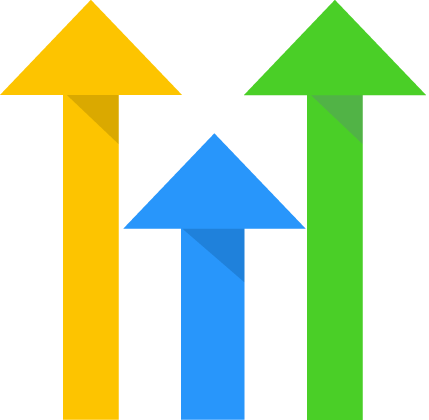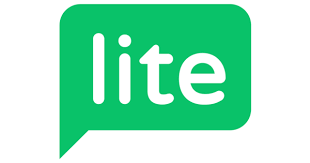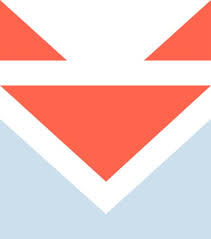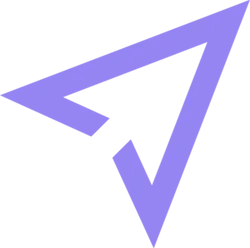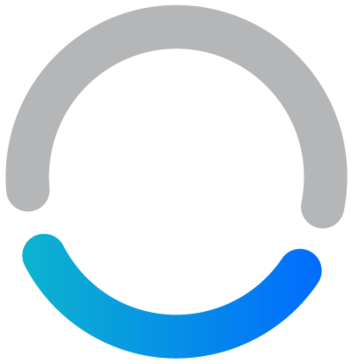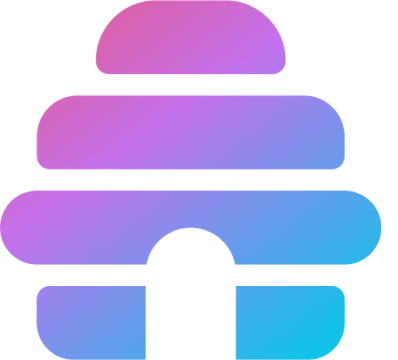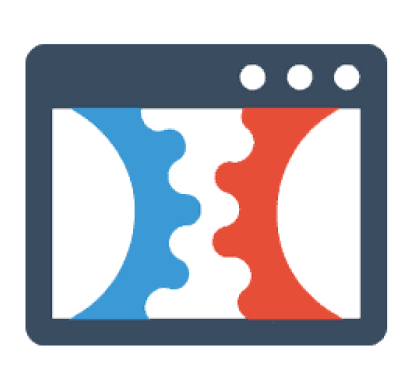Inetgrations
Brevo Integration
Welcome to the documentation of Brevo integration !
By the end of this page, you should have your integration successfully done. The steps are easy to follow and of course, if you face any problem, you can reach out for help.
Get API token
- Log into your Brevo account.
- Click on your avatar in the top right corner. Then click on SMTP & API. Then go to API Keys.
You can also visit this page directly https://app.brevo.com/settings/keys/api
You can also visit this page directly https://app.brevo.com/settings/keys/api
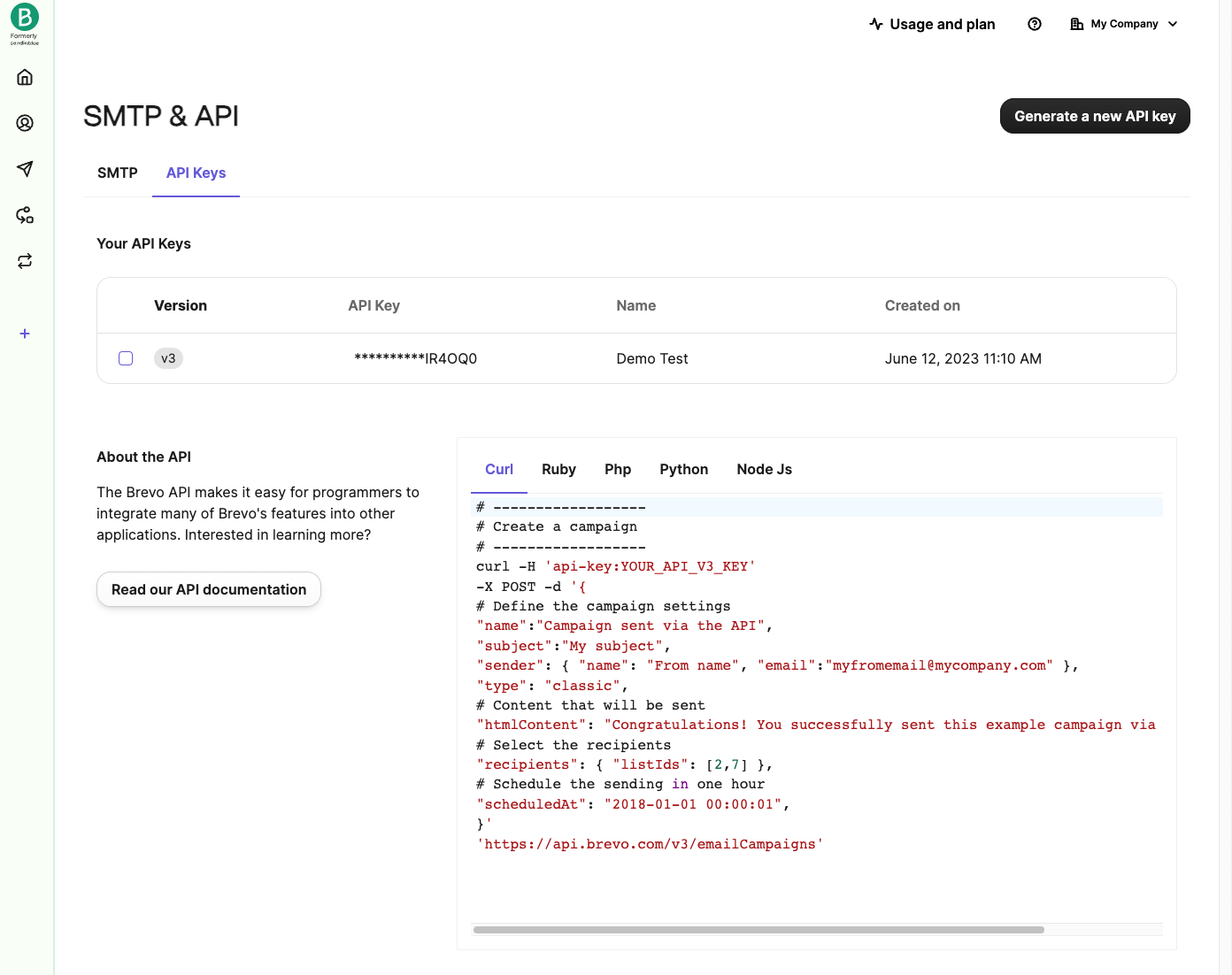
- Generate new API Token and copy the code
Setup your Fouita widget
After creating your form based widget on fouita, go to the widget details page by clicking on the widget name on your dashboard, the click on the "Integration" tab.
- Go to Brevo integration and click on "edit" or "activate"
- Add your API Key and List Ids
Map fields for Brevo
Brevo required a specific fields to be sent, the required field is the email, other fields can be disabled by clicking the eye icon.
Map the field names with the following
First Name => FIRSTNAME
Last Name => LASTNAME
Email => email
Phone => SMS
Click Test Brevo Integration to debug the results and make sure it's working. Then click Save.
Notemake sure your form has all the inputs enabled here.
That's it, the widget will automatically send the contact information to your Brevo account.
widgets
social feed
social
all in one reviews
wheel of fortune
editable reviews
restaurant menu
notification feed
youtube gallery
instagram feed
Enquiry Form
popup shop
countdown
image slider
Cookies
Buttons
Rss feed
More widgets
integrations
webhook
hubspot
mailchimp
convertkit
slack
sendgrid
More Integrations
installations
shopify
wordpress
squarespace
webflow
duda
jimdo
More Installations
built using fouita!