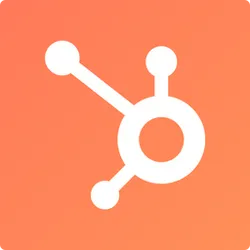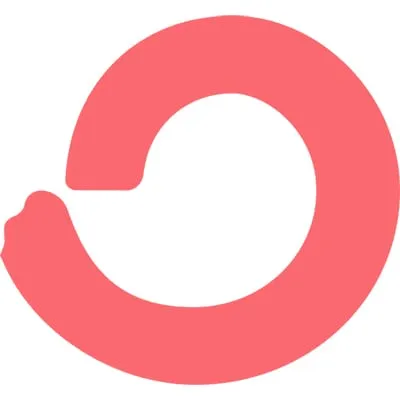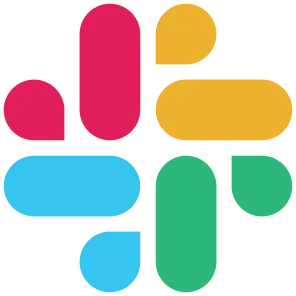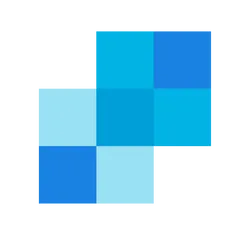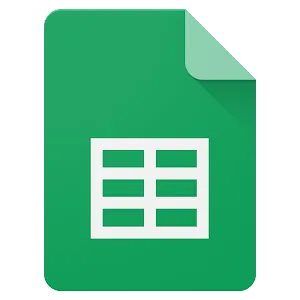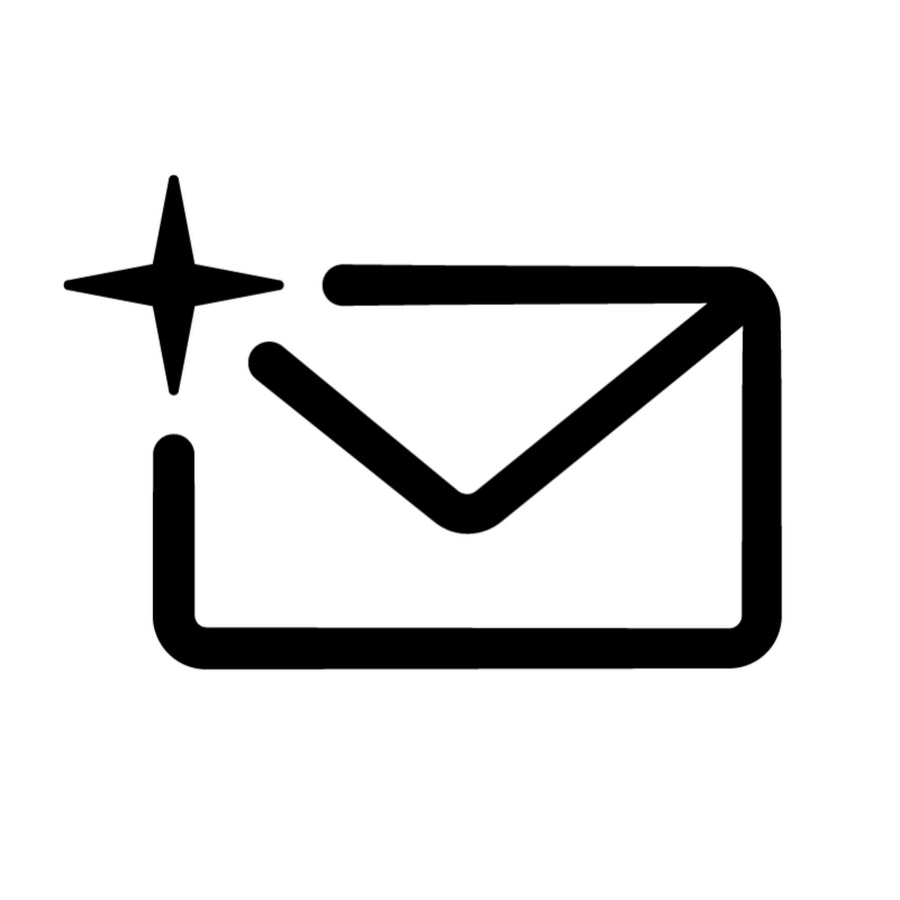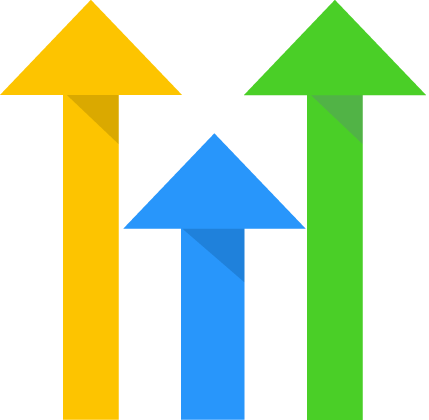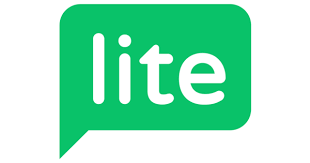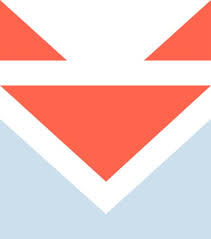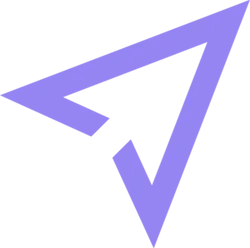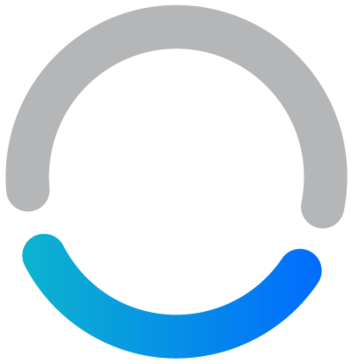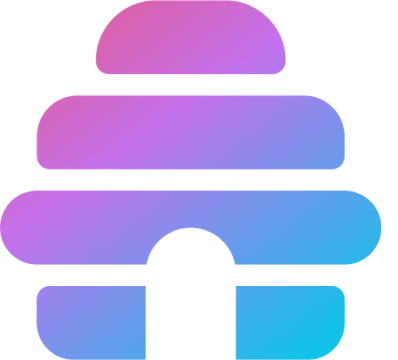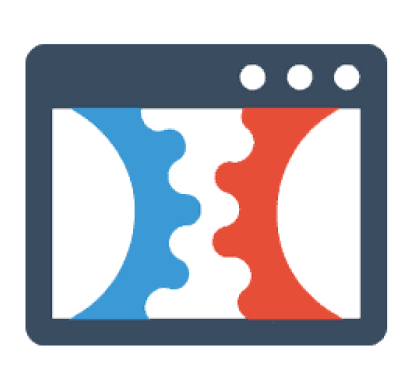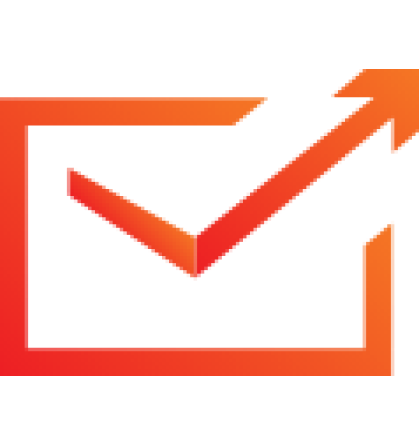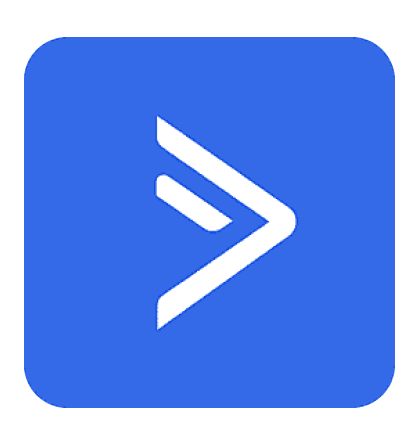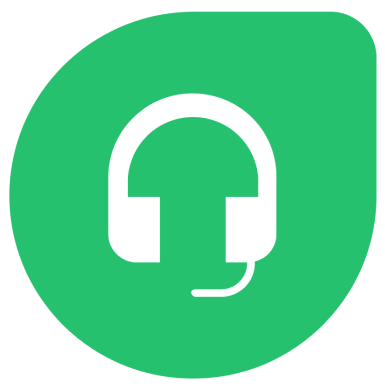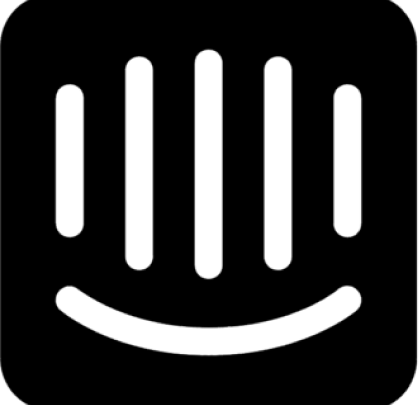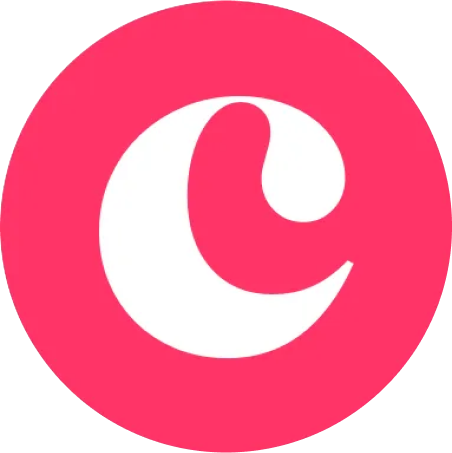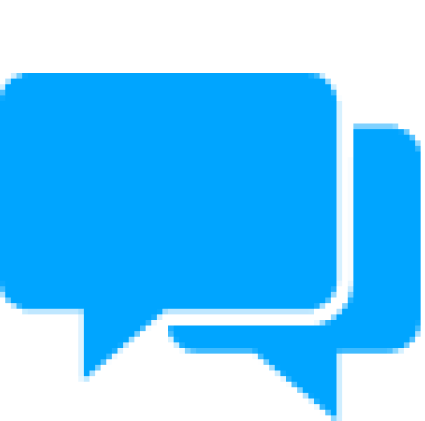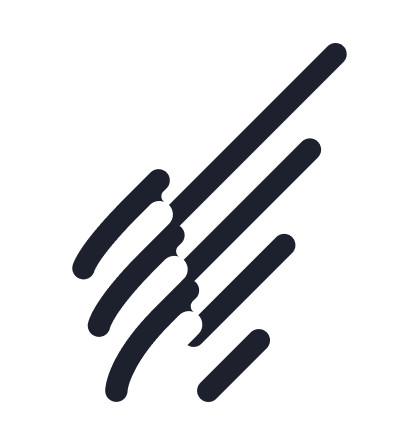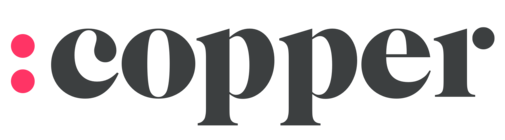Inetgrations
Copper Integration
Welcome to the documentation of Copper integration !
By the end of this page, you should have your integration successfully done. The steps are easy to follow and of course, if you face any problem, you can reach out for help.
Copper API Key and User Email
- Open your Copper account.
- Go Down to Settings.
- Then go to Integrations and click on API Keys.
- Now, copy the API Key and User Email.


Setup your Fouita widget
- After creating your form based widget on fouita, go to the widget details page by clicking on the widget name
on your dashboard, then click on the Integration tab.
- Go to Copper integration and click on edit .

- Now, this is Fouita integration interface. Enter your informations. Click Test Copper Integration to debug the results and make sure it's working. Then click Save.


- To check and manage People.
- Go back to your Copper account.
- Click on People and go down to All People.

widgets
social feed
social
all in one reviews
wheel of fortune
editable reviews
restaurant menu
notification feed
youtube gallery
instagram feed
Enquiry Form
popup shop
countdown
image slider
Cookies
Buttons
Rss feed
More widgets
integrations
webhook
hubspot
mailchimp
convertkit
slack
sendgrid
More Integrations
installations
shopify
wordpress
squarespace
webflow
duda
jimdo
More Installations
built using fouita!